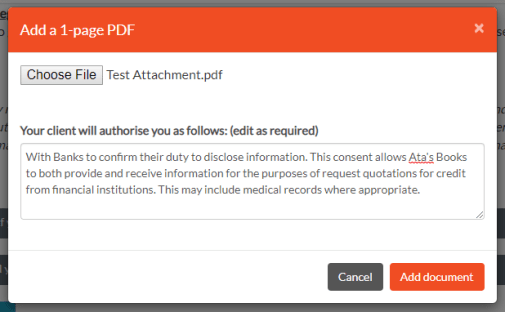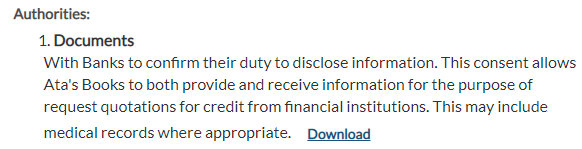Upload a 1-Page PDF for Signing
You can now upload a 1-Page PDF document that will be signed by your client through 2Shakes. Many customers have requested this, especially for personal guarantees, consents that need to be on specific forms, etc.
Add the Document in your Profile
To upload a PDF, go to Profile > Authorities, and there is an Upload & Sign section.
Tick the checkbox if you want to use this, then select Add PDF:
In the Add a 1-Page PDF pop-up, click Choose File, and upload the PDF document you want your clients to sign.
Then add the text explaining what is being authorised. This text will appear on the sign-up form and the signed Agreement:
After clicking Add document, the PDF and description will update the Document Authority section, as well as showing a clickable thumbnail preview:
The Name defaults to the uploaded file’s name, and you can edit it if needed. You can also come back here to edit the authority text if needed.
Documents now shows in Sign-Up
Now when you sign up a client, you can select the uploaded document for signing, and the client can view a preview if they wish:
And the Authority text shows in the signing screen and agreement:
Once the agreement is signed, the electronic signature of your client is appended to the bottom of the uploaded PDF (we shrink the PDF slightly to create space):
Once the agreement is Complete, you can open and download the signed PDF at any time from the Client Management page, under the Authorities section:
You can click on the document to open and print the signed document (see the example below).
More Help
Didn’t find what you need here? You can find lots more help on our main Support Page.
Or you can contact us or email us at support@2shakes.co.nz and we can help you with what you need to know.
Thanks very much,
The 2Shakes Team