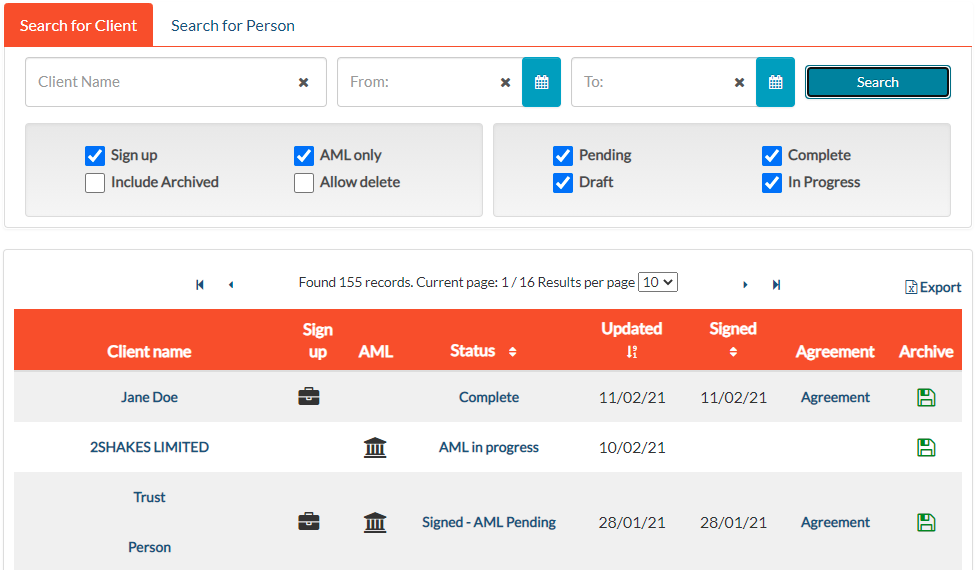Dashboard
The dashboard is where you can see all the clients you have uploaded to 2Shakes
Instructions
When you log on to 2Shakes you will go to the Dashboard where you will see a table of all the Clients you have put into 2Shakes.
Search Lets you search on some of the text in the client’s name
Sort the table by selecting the sort button in the header of the table.
Filter your search using the From and To Date to restrict your search to a specific date range. Use the tick boxes to select which status types you wish to include in your search.
Client name will take you back to where you left off with that client.
Client Status
If the Client’s status is Draft, clicking on the client name will take you back to either the Add Signatories or People for Identity Verification screen.
AML in Progress – awaiting ID verification to be completed.
Signing in Progress – agreement has been sent for signing, you will be able to view who has or has not signed.
AML Pending – awaiting beneficial owner checks and/or setting Due Diligence to Complete
Signed – AML Pending – awaiting beneficial owner checks and/or setting Due Diligence to Complete and forms to be processed.
If the client’s status is Complete, the agreement has been signed and/or Customer Due Diligence has been marked as complete.
Tips & Tricks
The Dashboard screen allows you to filter, search and drill down into your clients:
Duplicates: If you renew or change a client there can be multiple entries. Filter and sort to see which is the most up to date Version
Outstanding: Use the Status to identify what needs further action.
Renewals: You can sort and filter your clients to identify which need to be renewed.
Client Management: By clicking on a client name you go to their Management page, where you can see more information and carry out additional client actions.
Deleting Clients:
You can easily delete any draft client on your Dashboard, just click the bin icon next to the Draft status.
To delete clients with a status of In Progress, click Revert to Draft from the Client Management page, then you can delete the draft. By reverting the client to draft first, you will not be charged for that use (excluding any electronic checks). Careful: Reverting to draft loses all progress beyond the Draft stage.
To delete Clients that are Pending or Complete, you will need to include the Allow Delete filter in a Dashboard search. The Delete column will appear to right of the Dashboard.
More Help
Didn’t find what you need here? You can find lots more help on our main Support Page.
Or you can contact us or email us at support@2shakes.co.nz and we can help you with what you need to know.
Thanks very much,
The 2Shakes Team