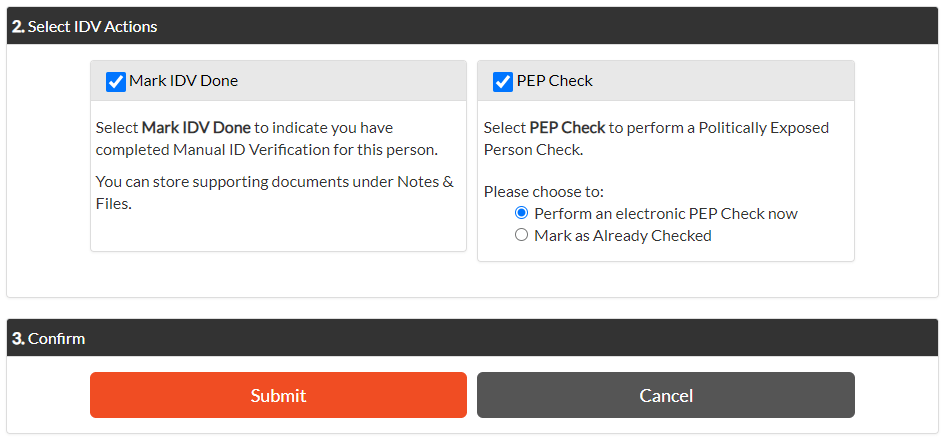PEP Checks
Check if your client is a PEP (Politically Exposed Person)
As a part of AML/CFT compliance, you need to take reasonable steps to determine if your customer or a Beneficial Owner of your customer is a Politically Exposed Person (PEP). DIA summarises a PEP as a person (or an immediate family member or someone who has close business ties to that person), who holds or has held (in the preceding 12 months) a prominent public function in a foreign country.
We use Centrix to search against many international databases to perform a PEP Check. That search also searches lists of sanctions, which can help check someone has not committed a criminal offence.
In 2Shakes, when you carry out an electronic IDV, we include a PEP Check at the same time. We have also included functionality that will let you do PEP Checks for anyone that you have Manually IDV’ed.
For more information on PEPs you can read our What’s the problem with PEPs blog, or watch our PEP webinar along with other AML videos. If you would like to do PEP checks in a batch send the 2Shakes Bulk PEP Form to support@2Shakes.co.nz, and we can help.. You can also refer to the DIA Website, and refer to your own Programme.
Remember: If you have completed the Centrix/DIA forms in 2Shakes, you can also access PEP Checks through the 2Shakes Centrix Portal. For more information, email support@2shakes.co.nz.
PEP (Politically Exposed Person) Checks in 2Shakes
You can carry out PEP Checks on individuals who have their IDV Method set to Manual.
From the Client Management page, you can easily identify the PEP status for each individual. Unlike electronic IDVs, you do not require the person’s consent to carry out a PEP Check. You can perform PEP Checks for individuals where PEP status is ‘not checked’.
Under People Status, find any individuals who have not had a PEP Check
Next, in the individual’s ID Verification tab, click Manual IDV to go to the client’s ID Details page:
The Details page consists of three sections:
Enter your client’s IDV details
Select IDV actions (where you can Mark IDV Done and/or carry out a PEP check)
Confirm your selections to proceed.
Enter your client’s identity details. You should be able to enter this information from the client’s Driver License or Passport, together with their proof of address. Scans you took of the document (or certified copies of them) should be stored in Notes & Files, as usual.
Under IDV Actions, in the PEP Check section, you can choose to either:
Perform an electronic PEP Check via Centrix,
OR
Mark the individual as Already Checked (where you have previously completed a reliable PEP Check outside of 2Shakes).Marking the individual as Already Checked will change their PEP Status to Checked
PEP Checks for New & Current Clients
New Clients
Any new clients that you choose to Manually ID will have a PEP Status of Not Checked. You can do PEP Checks on new clients before or after you complete Manual IDV. Note that the IDV report for Manually IDV’ed clients will not be accessible until you have marked IDV Done.
Current Clients
Using the OCDD Report (AML>Ongoing CDD), you can search your Completed AML clients to find Manually IDV’ed individuals with no PEP check status:
Find all clients without PEP Checks.
Remember, the OCDD report will only display results for clients with Complete CDD. Once PEP Checks have been completed for all individuals under a client – that client will disappear from the OCDD report when you search for clients without PEP Checks.
PEP Hits
If the PEP Check returns a hit, you will see that reported for the individual:
This indicates a match between at least some of the person’s data with that of a Politically Exposed Person or person on a Sanctions list.
Crucially, where a database only holds partial data (e.g. Name and Year of Birth only), a match on this partial data will still report as a hit.
Therefore it is really important to be aware that the hit may not relate to the person you are dealing with, and so it is important to take steps to confirm or rule out the hit relating to your customer.
If you have a client with a PEP Hit, you can obtain the PEP Check report by either logging into your 2Shakes Centrix Portal or by contacting support@2shakes.co.nz
After investigating, if you have confirmed the individual you are dealing with is indeed a PEP, you will need to follow your AML/CFT Programme for how to deal with a PEP before continuing (e.g. referring the decision to work with the customer to Senior Management).
PEPs with Biometric & Electronic IDVs
PEP Checks are included as standard with an Electronic IDV (eIDV).
Please note that when an eIDV is not verified, you will need to review the details entered to verify the person was properly PEP Checked. To do that, open an individual’s IDV Report and check the client entered data.
The PEP Check uses the following fields, which are mandatory unless stated:
First Name
Middle Name (optional)
Last Name
Date of Birth
Gender (optional)
You should check the data in these fields to ensure the person was PEP Checked correctly, even if their eIDV was not verified.
Only address not verified
You might choose to accept a PEP Check from a failed eIDV when the individual’s address is the only aspect that hasn’t verified. A PEP Check does not rely on any address details, and the details required for a PEP Check have verified.
Name or date of birth not verified
Where the individual’s name or date of birth has not verified, it is likely the PEP Check has been done using incorrect details. Once you verify the person’s correct name and date of birth, you can use these details to re-do the PEP Check. Do that either in the 2Shakes Centrix Portal, or contact support@2shakes.co.nz for assistance.
More Help
Didn’t find what you need here? You can find lots more help on our main Support Page.
Or you can contact us or email us at support@2shakes.co.nz and we can help you with what you need to know.
Thanks very much,
The 2Shakes Team