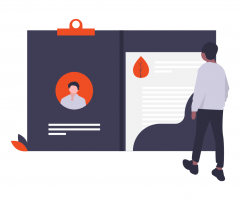Set Up Your Business Profile
Customise your 2Shakes profile by including your Business Details, Branding images and Social Media, Services and Fees, Authorities, terms and conditions and the account users.
Note: Only Account Administrators can update your profile on 2Shakes.
Step-by-step Instructions
Log on to 2Shakes and click on the Business Profile link in the top navigation bar.
Sign Up: If you will use 2Shakes for Sign Up Agreements, with optional Authority to Act and AML Due Diligence, complete all sections of the Business Profile.
AML Only: If you will only use 2Shakes for AML Due Diligence, you just need to complete Your Business, Branding and Users.
All Users:
Your Business Enter your business details. Save your details then move to the next tab.
Branding You can upload your logo, email footer image and any handles for social media you use. You can also edit the Congratulations email your clients receive with a copy of their signed Agreement. And you can add any standard attachments you send too.
Sign Up Users Only (Authority and AML Optional):
Services & Fees Services selected here will show as a checklist during the sign up process. You can select from our default list, or add your own services. Enter your standard ‘default’ Fee text here. Both the services and fees can changed when signing up a client.
Authorities Enter information here so that 2Shakes can set up authorities for you.
Terms & Conditions These are your standard conditions to use with your clients.
All Users:
Users You can ask for log-ons for your staff by entering their details here.
Review Use this screen to check the details you have entered.
Profile Setup Video
Watch the 10 minute video below to see how easy it is to set up a profile in 2Shakes.
See Webinars & Tutorial Videos for more.
Admin Users
Users with administration rights can change the profile setting to customise how 2Shakes works. If you are an admin user you can now set any other users to also have admin rights.
Go to Business Profile ➜ Users, and you have the option to make any user an Admin:
Admin users have full access to change the Business Profile, and change other users’ Admin status.
AML Officers
Only users who are nominated AML Officers can mark Customer Due Diligence as complete. Once they are satisfied that all CDD and AML tasks are completed they can use the Complete CDD button to change the status to Complete. See AML Compliance Officer for more info.
FAQ
My logo appears to be too big. How do I fix that?
You upload both the logo file and email footer file on the Branding page in the Business Profile. The maximum file size is 1MB. When you find that the logo or email footer image you uploaded looks too big (or too small) you can resize it. You change the size of your image file using graphics software. Resave it, and upload the changed imaged.
Once you have changed the image file you can go to the Review page in the Business Profile. Scroll down towards the bottom and you can see an example of how your email will look or use the Preview Agreement to see how your logo appears.
How do I deal with the different types of terms and conditions that I currently use?
Often the terms of trade differ depending on the type of customers you are working for, or the type of work you will be doing. One approach is to create different sets of terms and conditions for every different situation. A better recommended approach is to use the same set of terms of conditions for all your clients, with clauses that only apply when they are relevant. This is more efficient and because it minimizes the chance for human error, missing changes, and typos is normally more professional too. Once your clients are on consistent T&Cs it is also easier to manage and update your T&Cs going forward.
More Help
Didn’t find what you need here? You can find lots more help on our main Support Page.
Or you can contact us or email us at support@2shakes.co.nz and we can help you with what you need to know.
Thanks very much,
The 2Shakes Team