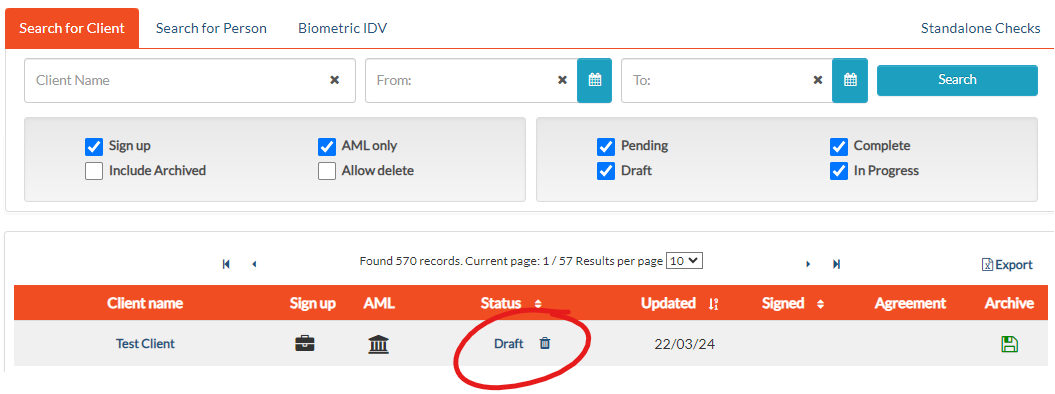Revert to Draft
Within the Management page you can edit how each person Signs and is ID verified. Sometimes you may need to amend or even remove a client record itself, and for that you will need to Revert to Draft.
In Progress
Clients are In Progress after you have clicked Proceed to Sign or Proceed to IDV. This status shows that the client needs to Sign and/or be ID Verified, but not everyone has completed the process yet.
While In Progress, you can edit each individual’s details, as well as how they sign and how they are ID Verified. You can also add additional people for IDV.
To make changes at the client level, such as adding another company, or another individual signatory, you need to Revert To Draft.
To change the status from In Progress back to Draft, click the Revert to Draft button in the Statuses and Actions section of the Management page.
Careful: When you use the Revert to draft button you will lose all progress beyond the draft stage. You will be warned in advance:
For example: Imagine that an agreement has 2 directors signing it, Mike and Jan. Jan has already signed using the link she received in her email , but then Mike realises that something on the agreement needs to change. You open the agreement and revert it to draft, make the changes and then resent it for sign off again. Both Mike and Jan will receive new emails with new links. Jan will now need to resign the changed agreement using the new email she receives.
Draft Status
Once back in Draft status, you can edit or delete the client.
You can delete drafts by clicking on the bin icon next to Draft.
To change a draft you first select it from this dashboard by clicking on the Client name. This will take you to the last page before Proceeding. Use the Back button at the bottom of the page to go to previous screens to make changes.
NOTE: If you are doing a Sign Up with AML, you won’t be able to go back to the first page (Client List) unless you untick the AML checkbox on page 4 AML. Once you return, re-check AML. If a company, the data is refreshed from NZBN. Previous AML Records information - Nature and Purpose, Risk Assessment and Trusts - are kept. Manually added additional Beneficial Owners will need to be re-added.
More Help
Didn’t find what you need here? You can find lots more help on our main Support Page.
Or you can contact us or email us at support@2shakes.co.nz and we can help you with what you need to know.
Thanks very much,
The 2Shakes Team