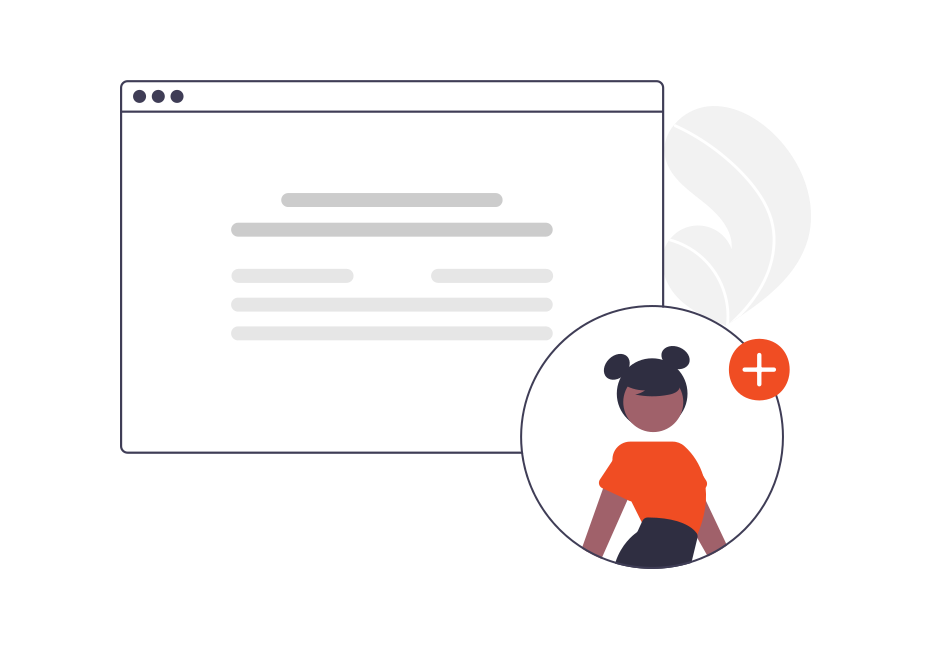Manage Users
In 2Shakes you can have as many users as you need - we don’t charge per seat!
See below how to:
add staff
set their access and privileges
help if they are locked out
archive them when they leave
Adding Staff
In the Business Profile section under Users you can create a new log on for members of staff.
Just click Add Staff to get started. That creates a new entry, which you can fill with the staff member’s details.
You must enter the first & last name and the email address.
When you click Save an email with instructions will be sent to the new user.
Access and Privileges
By default, the first person who sets up the 2Shakes account is an Administrator (Admin).
If you want the new user to be able to update the business profile section, including adding other users, then select the Admin tick box. If this box is NOT selected the user will be able to create agreements, but will not be able to change your 2Shakes settings.
AML Officer
Another option when creating a new user is the AML Officer checkbox.
In AML, only an AML Officer can click the Complete CDD button to finalise Due Diligence. See the AML Compliance Officer Page for more.
When a User is Locked Out
If someone tries an incorrect password too many times, their account will be locked.
An Admin on your account can unlock a user when this happens, simply by unchecking the Lock User box and clicking Save.
If you have no Admins who can unlock the account, simply contact us or email us at support@2shakes.co.nz and we can help.
When a User Leaves
When someone leaves, you can click the Archive checkbox for them, and click Save.
Archived users are automatically locked out.
More Help
Didn’t find what you need here? You can find lots more help on our main Support Page.
Or you can contact us or email us at support@2shakes.co.nz and we can help you with what you need to know.
Thanks very much,
The 2Shakes Team